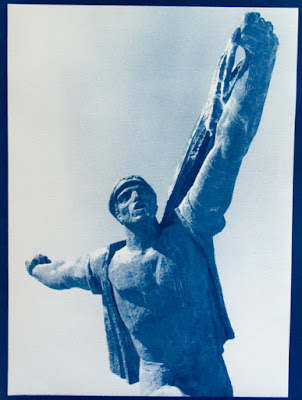I’ve been wanting to post this for several days, but I’ve been busy, as you’ll soon see. This is a long post, but reading it will fill you in on my studio work and all its successes and frustrations over the last couple of weeks. It should also demonstrate the considerable amount of effort it can take to work in alternative process photography.
Most of my studio work over the past two weeks has been an in-depth exploration of using the computer and inkjet printer to make large negatives for alternative process printing.
I’ve played with this some before, the negatives used for
these prints were made this way last summer (2006). When I made those negatives, I had no idea what I was doing. I adjusted an image until it looked ‘right’, then inverted it and printed it out. This time, however, I’m trying not to guess at what would make a good negative, and to go about the process in a more methodical (and replicable) manner. It’s been a very frustrating process, with lots of missteps and errors, but I think I finally got it to work for me. There’s still some problems to work out, but they are printer issues, not problems with the negatives.
The method I’ve been using for making digital negatives comes from the book
New Dimensions in Photo Processes by Laura Blacklow. For the most part the book is a really good guide to alternative photo processes, but as you’ll see there are things that could be improved. There’s a chapter in that book about making digital negatives, and it seemed the most straightforward method of several I’ve looked at, so I decided to try it.
The basic idea is to create grayscale density charts, and make a document with these charts which you use to make test prints with. I’m not going to go into explicit detail here, I’ll just show you what I did and what went wrong. If anyone reading this is interested in making digital negatives, you really should buy a book.
For this series of tests, I made cyanotype prints. You can click
here or
here for info on how the cyanotype process works. I’ll have to redo these tests for every printing process I try. Due to differences in tonal range inherent to various processes, what I did here applies to cyanotypes only.
Some of the changes in these images might be hard to see here. You can click on any of these images to see a much larger version.

Here’s the file I created to do the test with. The scale at the top goes from 2% to 100 % gray in 2% increments. The scale on the right goes from 0% to 100% gray in 10% increments. The photo is one I took in Chinatown with my Holga toy camera. I scanned the negative, then adjusted curves and levels to make it look halfway decent (not the easiest task-it was expired film, and the Holga allows very little in the way of exposure control, so it wasn’t the most well-exposed negative I’ve used). I posted this photo before, you can see the original
here.
After making this test file, I printed it with my inkjet printer (I have an Epson Stylus Photo R1800 with Ultrachrome inks) as a negative image onto transparency film. I made a normal cyanotype print from this negative (with my setup, it was a 12 minute exposure with a bank of ultraviolet fluorescent lights).

Here’s the first print. The cyanotype process is a high contrast process. It always results in prints with higher than normal contrast. You can see that here, many of the tonal gradients have become solid blocks of color.
Using this print as a guide, I compared the value scales I on the cyanotype with the original scales I made. Photoshop has a transfer function that allows you to replace tonal values with percentage amounts that you enter in. I changed the curves based on the results I got here, and made a new negative and print. That one wasn't much better, so I adjusted curves again, made a new negative (#3, if you're counting), and made a cyanotype from it.

Here’s the result of the second adjustments I made using the transfer function. It’s disappointingly not so great. Maybe a little better than the first two prints, but not by much. Going back over my work, I discovered my first mistake. I was adjusting the curves backwards. Instead of looking at the original grayscale image and seeing how the values corresponded to the print, I was looking at the values on the
print and adjusting the transfer curves to match them.
So, I did a major readjustment of the curves, fixing my error, and printed out yet another negative on transparency film (I also reworked my test image).

Here’s the result. It’s the best one yet, but still needs some work. So, I adjusted the curves again, printed out another negative, and made a cyanotype. It looked like crap. I’ll spare you having to look at it. I couldn’t figure out what could have gone wrong, I did everything right. Growing ever more frustrated, I showed them to a friend (who happens to be a mathematician). He found the problem right away: Apparently, I can’t make adjustments based off a print that has the curves corrected. If further correction needs to be made, I have to start back at the original print, look at the values there, and adjust. There’s a mathematical name for this which I can’t remember. The frustrating thing is that this wasn’t mentioned at all in the book I’m using to guide me through this process. To quote from the book, “If the print still needs more density corrections, go back to the transfer dialog box, readjust the percentages, and make another negative and another cyanotype”. That’s it. Had the author added one some sentence, something like ‘Remember to adjust the percentages based on your first print, not prints made from already adjusted negatives’, I would have been spared several day’s work and lots of frustration, not to mention the ink, transparency film, paper and cyanotype chemistry I wasted.
At the risk of stereotyping, many artists (myself included) are, well, mathematically impaired. Even if we’re not, we’re not necessarily thinking of mathematical functions while making art. When you’re writing a textbook for artists, you should keep this in mind!
Anyway, armed with this new info, I readjusted the curve yet again, made a new negative and a new cyanotype, and got a beautiful print with a full tonal range.

Very happy with this, I took a couple of digital photos, threw them on a page with a value scale, made a negative and print, and got this:

This is a really good looking print, with a good tonal range. I saw some minor adjustments I wanted to make here, especially with the image on the top, which I plan on using in a piece. These adjustments were much more frustrating and time consuming than I expected, one of the other photos I need for a piece I‘m making needed major adjustments to look right. Finally, however, I got it right, printed a sample negative, and got this result:

Beautiful. I love it. Of course, as luck would have it, I’ve encountered more problems. Now that I have the transfer curve down to get perfect negatives for cyanotype prints, I’m finding that when I make large (13” X 19”) negatives on my printer, there is banding which shows up in the resulting print. This has never been a problem with this printer before. Large color prints come out beautifully, and the negatives I made last summer were fine as well. I’ve tried everything I can think of, from changing low ink tanks to cleaning and aligning print heads, etc. Nothing has worked. I’ve printed at least 6 copies of a 13” X 19” negative that are useless due to banding. However, I may have solved the problem. Looking at the negatives through a loupe, I think the banding occurs in the color inks (not the blacks). I’m printing the grayscale negatives with full-color inks, based on the advice of the book I’m using. The negatives I made last summer were all done in grayscale (no color inks). Thinking that the banding might be due to large sheets of thin transparency film not rregistering with the color ink heads correctly, just this morning I printed out a new copy of my test negative using only black inks. Of course, this means I’ll need to run the calibration tests over again, but I know what I’m doing this time.
I’ll keep you posted. Wish me luck!